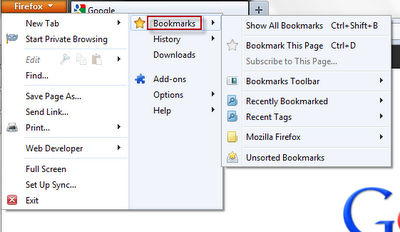In the recent parts [part 1 & 2], we have seen how to import and export bookmarks in Google chrome and Internet Explorer. This is the last part and let’s see importing and exporting bookmarks in Mozilla Firefox.Exporting Bookmarks:
- Open Firefox Browser and click on Firefox menu which is situated at the top left side of the window.
- In the menu click on Bookmarks as shown in the below screen shot.
- Clicking on it opens a window where you can export and import Bookmarks.
- Now click on Import and Backup and select Export Bookmarks to HTML….
- Browse to preferred location, specify the file name and click on Save.
Importing Bookmarks:
- Follow the same steps till the second screen shot appears.
- Instead of clicking Export Bookmarks to HTML…, click on Import Bookmarks from HTML….
- Now browse to the file location, select the file and click on Open.
- Your Bookmarks will be successfully imported to the Firefox browser.